How To Quickly Solve the SCCM Task Sequence Error 80072ee7
Introduction
Sometimes you run into issues that you see now and then. This is one of them.
You will see the following error when the SCCM client failed to run the task sequence due to error 0x80072ee7 in X:\Windows\Temp\SMSTSLOG\smsts.log:
unknown host (gethostbyname failed) sending with winhttp failed 80072ee7.
The problem shows itself by:
- The client boots up and receives a boot image from the distribution point
- The client loads Windows PE
- An unexpected restart occurs as soon as Windows PE loads
You may see the issue described here as part of a client push or when the client is looking for DP locations.
This blog post explains the fatal error 80072ee7, how you can identify it, and how to solve it.
Failed to run task sequence error 80072ee7 in SCCM
To start investigating the error, you should enable F8 support on your boot image or temporarily switch to another boot image with F8 support.
As you hopefully know, enabling F8 support on a boot image should be carried out for lab testing as it reveals the network access account and domain join password in cleartext.
Once you have enabled F8 support on your boot image, start up the installation again and press F8 before the computer restarts and open the following file using CMTrace:
X:\Windows\Temp\SMSTSLOG\smsts.log
Now you might see the following error:
Unknown host (gethostbyname failed)
sending with winhttp failed; 80072ee7
Failed to get information for MP: http://sccm.newtech.local. 80072ee7
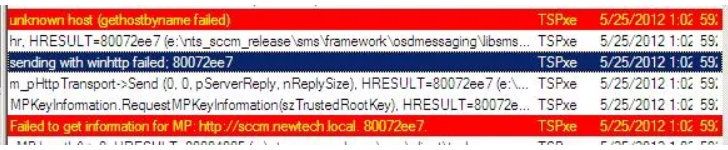
Try to ping your SCCM using the non-FQDN name. So, don’t add the domain suffix.
ping <sccm server>
If you receive a successful response, you are still on track with this solution.
Now try to ping the SCCM server using the FQDN:
ping <sccm server>.domain.com
If this doesn’t work, try to ping the server using FQDN from another machine.
If that works, please continue to read.
How to solve the winhttp failed 80072ee7 error
Follow the below instructions on the Windows Server hosting the DHCP role:
1. Go to the DHCP control panel -> DHCP Scope Options -> Right-click -> Configure Options
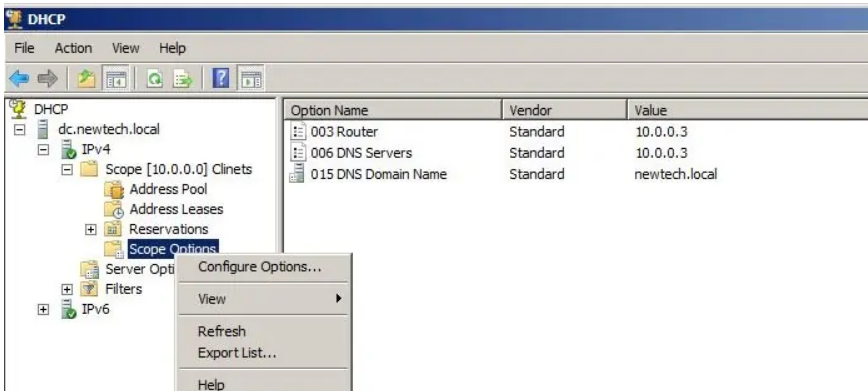
2. Select “006 DNS Servers” and then add the IP address of the DNS server. If it’s on the local server, enter the IP (i.e., 10.0.0.3) and not the loopback address (127.0.0.1).
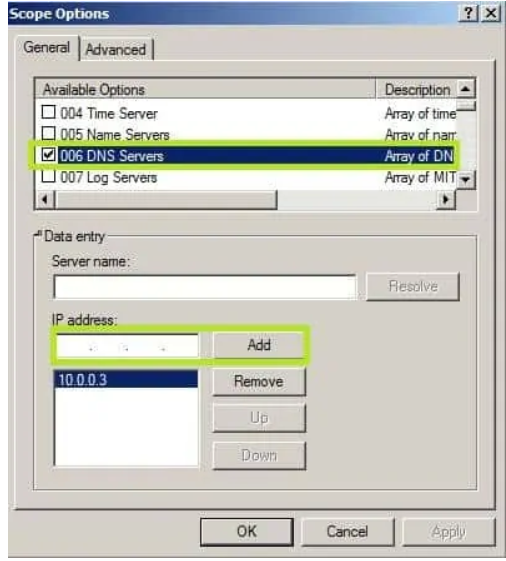
Conclusion
This error appears because operating system deployment in SCCM relies on DHCP and receives the DNS server the DHCP scope specifies.
In what scenario did you receive this error? Please leave a comment below!